OzMobiles Returns - Android Unlocking Steps
Unlocking your device in advance is mandatory. If it arrives locked, there will be delays of at least 24 hours for each failed check, until it is confirmed unlocked.
For Samsung phones:
If your Samsung phone is operational, back up your data if needed, then go to Settings > General Management > Reset > Factory data reset. Then tap Reset and Delete all. Once that is complete, turn off your phone.
If your Samsung phone is NOT operational:
1. Use an internet-connected device to erase your device remotely and remove it from your account:
2. In a web browser, visit findmymobile.samsung.com and log in with your Samsung Account ID.
3. Select Wipe my device.
4. Select Erase data.
5. When the device has been erased, select Remove from Account. This removes the Samsung account. You will also need to remove the Google account by doing the following:
6. Open your Google Account at myaccount.google.com.
7. In the "Security" section, find "Your devices." Select Manage devices.
8. Select the phone you are returning. You'll see the last time the device was used, and the last city it was in.
9. Next to "Account Access," select Sign out. Follow the on-screen instructions to remove access to your Google Account and connected apps on your device.
For Google phones (and most other Android phones):
If your Android phone is operational, back up your data if needed, then go to Settings and search for "reset." Click on the option called “Erase all data (factory reset)” or simply “Factory data reset.”
A confirmation message will appear reminding you that all your data will be deleted from this device. Press “Reset phone”.
A second confirmation message will appear indicating that all information stored on the phone and all downloaded applications will be erased and reminding that this action cannot be undone. If you agree, click on “Erase Everything."
If necessary, draw the screen unlock pattern or enter the screen unlock password or PIN to continue.
Your phone will restart and take several minutes to start while restoring the device to its factory state.
If your Android phone is NOT operational:
1. Open a browser, like Chrome. If you're using someone else's device, use private browsing mode.
2. Open your Google Account.
3. In the "Security" section, find "Your devices." Select Manage devices
4. Select the phone you are returning. You'll see the last time the device was used, and the last city it was in.
5. Next to "Account Access," select Sign out. Follow the on-screen instructions to remove access to your Google Account and connected apps on your device.
Please send us a message and do not post the device if you are having trouble completing these steps. We are happy to help, and completing these steps in advance whilst the phone is still in your possession will allow us to assist you as quickly as possible.